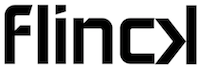Configuration¶
To configure flinck, you create a file called config.yaml. The location of the file depend on your platform:
- on Unix-like OSes, write
~/.config/flinck/config.yaml - on Windows, use
%APPDATA%\flinck\config.yaml. This is usually in a directory like C:UsersYouAppDataRoaming. - on OS X, you can use either the Unix location or
~/Library/Application Support/flinck/config.yaml
The config file uses YAML syntax, most configuration options are simple key/value pairs.
Global options¶
link_root_dir¶
Where the folders tree containing the symlinks will be created. This directory must exist beforehand.
google_api_key¶
A key of 39 alphanumeric characters long to enable the Google Custom Search backend. Registering one is free and can be done on Google API console page.
Why use it?
Because flinck extract movie titles from filenames to perform its OMDb queries, having movie name into filename is required. More than that, storing US movie name is required as OMDb won’t give result for a query using the original movie name.
If you prefer to name your files using the original title, entering a google_api_key is thus required to have good results when symlinking.
Attributes options¶
You can define a section for each metadata field you want to sort by, with the following options.
root¶
Root dirname (or relative path from link_root_dir) for this metadata field.
Default: the metadata field name.
link_format¶
Naming format used for symlinks.
You can use any attribute prefixed by %, %field being a shortcut that
designates the attribute of the current section.
Default: %title-%field
buckets¶
Put symlinks into a parent matching directory if it does exist.
Default: no
Any directory defining a matching range (see Bucket matching) is valid ; eg if you create a [A-D]
directory and activates buckets in your genre section then movies having
Drama as genre will be symlinked into it.
Bucket matching¶
Here are the three possibles syntaxes to use when defining buckets directory. Say you want to split movies into three groups : those having imdb ratings respectively lower/equal/higher than 7.x
- lower bound match : use the
+suffix to indicate a lower bound. eg ‘1+’ directory captures all existing ratings - substring match : if tested value starts with directory name, the latter is selected. eg ‘7’ directory capture all 7.x ratings
- range match : use the
[-]to indicate a range. eg ‘[8-9]’ captures the 8.x and 9.x ratings
When multiple directories match, the one which matches more closely is selected.